The Linfield University assigned email account shall be the official means of communication with all students, faculty and staff. All members of the Linfield Community (faculty, students and staff) are eligible for Linfield email access as soon as a record is created for them in the database.
It is the individual’s responsibility to read email in a timely manner and to ensure that email is not returned to sender because of improper forwarding or mailbox-full condition.
Due to security and privacy concerns, Linfield does not allow automatic email forwarding to another email account.
Microsoft Resources
https://support.microsoft.com/en-us/outlook
Sign Into Outlook